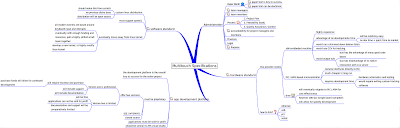 Here is an expanded thought map, as you can see I've added some pages of documentation to a few nodes, I'm going to put up the interactive map today when I get off work, which will let you explore it more.
Here is an expanded thought map, as you can see I've added some pages of documentation to a few nodes, I'm going to put up the interactive map today when I get off work, which will let you explore it more.
Monday, November 8, 2010
Expanded Thought Map
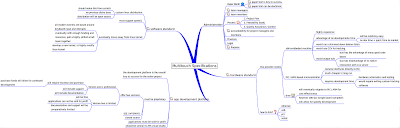 Here is an expanded thought map, as you can see I've added some pages of documentation to a few nodes, I'm going to put up the interactive map today when I get off work, which will let you explore it more.
Here is an expanded thought map, as you can see I've added some pages of documentation to a few nodes, I'm going to put up the interactive map today when I get off work, which will let you explore it more.
Saturday, November 6, 2010
Why a hardware standard?
The idea is to creat the worlds first native multitouch operating system based on the linux kernel. The operating system will run and work properly on all certfied hardware.
App Dev Platform:
The most successful and capable software is properitary, adobe, autocad, maya, etc. This is because sales gives the funding to develop them. The applications in turn cause the operating system to be successful. A successful operating system promotes the following of a hardware standard.
Hardware Standard:
The idea is that in the future there will not just be one manufacturer of multitouch tables / boxes, just as there is not one manufacture of mobile devices / touch screens / pc's. By creating a set of standards, if manufacters comply with them then they will be gaurnteed to work with the software. As hardware is purchased it provides funds to further develop the technology and promte growth.
As you can see standards are a good thing, each branch feeds back into the next fostering growth and development.
Thought Map
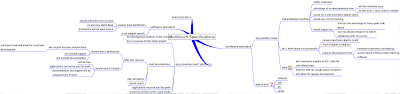
Here is my thought map for Multitouch Specification Project. I will add to this and continue to develop it. This is pretty much the bare, bare bones skeleton of it. As you can see it it is split up into the 3 main branches I discussed in my last post plus a new administrative branch I will develop to see oversight of all three primary branches.
Tuesday, October 26, 2010
Update? A BIG UPDATE.
Tuesday, September 14, 2010
Live CD's
Another thing I would like to mention, I turned ccv into a background process and turned the gui into a webpage. This would allow you to run ccv on a bare-bones pc and simply connect it to the multitouch pc via Ethernet. You can then control the bare-bones via the web page dished out by apache. I will upload screen shots around the same time I offer the live cd's. It is still a little buggy, especially in the regards of streaming the video, but I really like the idea of a independent tuio server that is platform independent. This tuio server is currently the main focus of my project and I will be putting off the open gl multitouch gui tutorial off for at least another month as there are a few more bugs I need to work out before I offer that as a tutorial.
Tuesday, August 31, 2010
Back Again!
I see a couple of you have had success and some are having problems. I am going to look at the problems and see if I can't resolve them.
Also here is what is coming up soon:
1. I am going to remaster this into a live-cd so that you can just download the iso and have a working fresh install of ubuntu 10.04 plus CCV.
2. The next tutorial will follow my development of an openGL based windowing system.
This windowing system will incorporate a tuio listner so that everything will be multitouch, even the login after you press the power button on your computer. :)
Saturday, August 21, 2010
STEP 6: Compiling CCV on Ubuntu 10.04
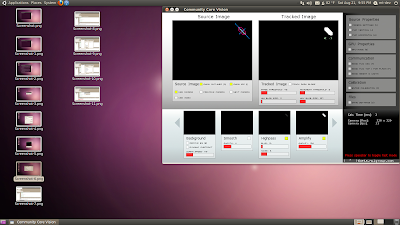
Now we are going to compile CCV for Ubuntu 10.04.
Make sure you DO NOT start here. You need to start at the beginning of the blog and follow from there, if you try to do this tutorial BEFORE this one, your ps3 eye will NOT work with CCV.
The following is a modified tutorial based off of x29a's post on the nui group forums.
Enter the following commands:
sudo apt-get install subversionsudo su-
cd /opt svn co http://nuicode.svnrepository.com/svn/tbeta/trunk/tbeta/Linux/ ccv-Linuxcd /opt/ccv-Linux/scripts/ubuntuchmod +x *.sh./install_codeblocks.sh./install_dependencies.shapt-get install libpoco-devapt-get install gppcd /opt/ccv-Linux/cd apps/addonsExamples/Codeblocks_8_linux/
Unzip it to your Documents folder.
Back in your terminal enter the following command:
nautilus
and delete the following files:
- Community Core Vision.cbp
- Community Core Vision.depend
- Community Core Vision.layout
- Makefile
Close Nautilus. Back in the terminal enter the following commands:
cd /opt/ccv-Linux/libs/fmodex/librm libfmodexp.so libfmodex.soln -s libfmodex-4.22.00.so libfmodex.soln -s libfmodexp-4.22.00.so libfmodexp.so
cd /opt/ccv-Linux/apps/addonsExamples/Codeblocks_8_linux/bin/libsrm libfmodexp.so libfmodex.soln -s libfmodex-4.22.00.so libfmodex.soln -s libfmodexp-4.22.00.so libfmodexp.so
cd /opt/ccv-Linux/codeblocks apps/addonsExamples/Codeblocks_8_linux/Community\ Core\ Vision.cbp
You may get some errors, just click OK and ignore them.
CCV should now have successfully built. Close Codeblocks and go back to your terminal and enter the following commands:
cd /opt/ccv-Linux/apps/addonsExamples/Codeblocks_8_linux/bingedit start.sh
#!/bin/sh
echo $(pwd)
export LD_LIBRARY_PATH=$(pwd)/libs/
./Community_Core_Vision
chmod +x start.shcd datagedit config.xml
To Start CCV enter the following commands in your terminal:
cd /opt/ccv-Linux/apps/addonsExamples/Codeblocks_8_linux/bin./start.sh
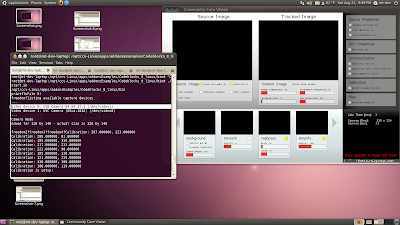
STEP 5: Testing the ps3 eye with VLC.
First off I want to say that I am using a wonderfully modified ps3 eye made by Nolan at Peau Productions. I have a 780nm band pass filter, which is why my vlc stream will appear a very dark orangish / red.
Click on Applications --> Sound & Video --> VLC Media Player
You should see the following:
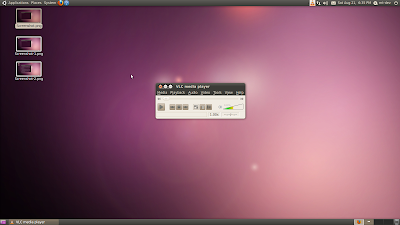
Now on VLC, click on Media --> Open Capture Device
If your computer, like my laptop has a built in video camera, your ps3 eye will not be /dev/video0 it will be /dev/video1 assuming your ps3 eye is the only other webcam you have hooked up to your computer.
Under the video device name put in your ps3 eye. In my case it looks like this since my laptop has a built in webcam:
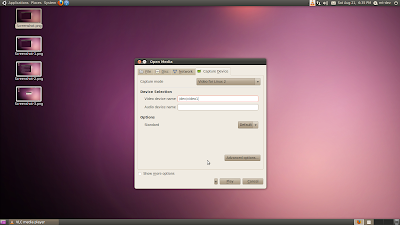
Press play and see your ps3 eye working!
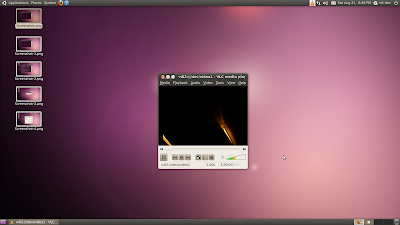
STEP 4: Getting the ps3 eye to work!
I have however made a couple small changes that are required. Open up your terminal and enter the following commands.
sudo -iapt-get install kernel-package libncurses5-dev wget bzip2 build-essentialcd /usr/srcapt-get install linux-source
ls
<your version> is the number that is between the 2.6. and the .tar.bz2. in my case the file is: linux-source-2.6.32.tar.bz2 so my <your version> is 32
Now type in the following command, but replace the <your version> with the proper number.
tar --bzip2 -xvf linux-source-2.6.<your version>.tar.bz2ln -s linux-source-2.6.<your version> linuxcd linux
tar --bzip2 -xvf linux-source-2.6.32.tar.bz2ln -s linux-source-2.6.32 linuxcd linux
wget http://kaswy.free.fr/sites/default/files/download/ps3eye/0.5/ps3eyeMT-2.6.31-10-generic.patchpatch -p1 <ps3eyeMT-2.6.31-10-generic.patchmake oldconfigcp /usr/src/linux-headers-$(uname -r)/Module.symvers /usr/src/linuxmake modules_preparemake SUBDIRS=drivers/media/video/gspca modulescp drivers/media/video/gspca/gspca_ov534.ko /lib/modules/$(uname -r)/kernel/drivers/media/video/gspca/depmodmodinfo gspca-ov534
root@mt-dev-laptop:/usr/src/linux# modinfo gspca-ov534
filename: /lib/modules/2.6.32-24-generic/kernel/drivers/media/video/gspca/gspca_ov534.ko
license: GPL
description: GSPCA/OV534 USB Camera Driver(kaswy mod for MT use V0.5)
author: Antonio Ospite
srcversion: 2153E3BE52298A39177E46C
alias: usb:v1415p2000d*dc*dsc*dp*ic*isc*ip*
depends: gspca_main
vermagic: 2.6.32.15+drm33.5 SMP mod_unload modversions 586
parm: videomode: = xx //Set the videomode(see doc) (int)
parm: autogain: = [0|1] //Autogain (agc,aec,awb) (bool)
parm: gain: = [0..63] //main gain (int)
parm: exposure: = [0..255] //Exposure (int)
parm: redblc: = [0..255] //Red Balance (int)
parm: blueblc: = [0..255] //Blue Balance (int)
parm: sharpness: = [0..63] //Sharpness (int)
parm: vflip: = [0|1] //Vertical flip (bool)
parm: hflip: = [0|1] //Horizontal mirror (bool)
root@mt-dev-laptop:/usr/src/linux#
The important part is the description where it has v0.5 and kaswy's name.
Go ahead and enter the following commands:
modprobe -r gspca-ov534modprobe gspca-ov534 videomode=01 autogain=0 exposure=200 hflip=1
exit
This completes the first step to getting the ps3eye working properly.On to modifying and installing unicap
Enter the following commands:
cdmkdir unicapcd unicapwget http://unicap-imaging.org/downloads/unicap-0.9.5.tar.gztar -xvzf unicap-0.9.5.tar.gzwget http://kaswy.free.fr/sites/default/files/download/ps3eye/unicap/unicap-gspca.patchpatch-p0 <unicap-gspca.patchcd unicap-0.9.5./configuremakesudo make install
STEP 3: Getting VLC.
Click on Applications --> Accessories --> Terminal
now enter the following command:
sudo apt-get install vlc
STEP 2: Install Ubuntu and Start Up.
Follow the instructions on the screen. I decided to create a user name of mt-dev for this instillation.
The computer will restart when the instillation is complete. Go ahead and log in. Connect yourself to the internet.
NOTE: This is the most important step in everything we are going to do: The very first time you log in, do not install any new programs, do not install any updates if the package manager asks you to. DO NOT INSTALL ANYTHING, unless it is in this blog, in the right order.
Friday, August 20, 2010
STEP 1: Get Ubuntu.
We will be working with version 10.04.
You can get the latest version here:
http://www.ubuntu.com/desktop/get-ubuntu/download
An important note: Get the 32 bit version. I have not yet attempted this with 64 bits. That will come in the future.
Once you have the .iso file downloaded, burn it to a disk. If you don't know how to do this, follow step 2 on :
http://www.ubuntu.com/desktop/get-ubuntu/download
-----
For those of you like myself who prefer to download large files as a torrent, you can get the torrent here:
http://releases.ubuntu.com/10.04.1/ubuntu-10.04.1-desktop-i386.iso.torrent
-----
Now I am assuming that since you are interested in developing MT Apps and Systems for Linux, you have some kind of Linux background. This is the only thing I am going to assume through out this blog. If you can't get a fresh install of Ubuntu 10.04 on your system than there is no hope for you. Also, I am not responsible for any data loss or damages when you try to install a fresh copy of Ubuntu on your computer.